![]()
UCSB students and recent Alumni have special access to powerful self-paced tools, beyond the ones available to the public, on-demand to support your career development. You may have heard about these resources from around campus or another section of the Career Services website, and now you are ready to know more.
Use this page as your main hub to learn how to use each tool and login to your UCSB subscription.
![]() Looking for Handshake, the premium job platform for Gauchos? Visit Handshake Help.
Looking for Handshake, the premium job platform for Gauchos? Visit Handshake Help.
VMock
Power Up Your Resume
Ready to improve your resume to beat the bots and reach new heights? Upload your resume 24/7 to VMock for an instant score, actionable feedback, and next-level advising!
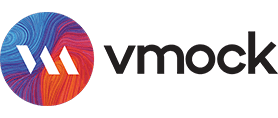
Why Use VMock?
Equipped with artificial intelligence and powerful data analytics, VMock provides holistic resume reviews for any career goal.
Make a Standout Resume, Any Time, Any Day
Platform is available 24 hours/day, 7 days/week to create or improve your resume.
Get Detailed Feedback to Beat the Resume Robots
Line-by-line feedback is given on 100+ points to pass Applicant Tracking Systems.
Raise Your Score With Personalized Advising for UCSB
Your resume is systematically scored with UCSB students who have similar interests, then personally reviewed by an advisor at UCSB Career Services.
How to Access
For the best experience, review success tips on Resumes and then follow the below steps for Document Review with UCSB Career Services.
![]() Step 1: Login via UCSB
Step 1: Login via UCSB
Click the button below to Login to VMock and Continue with University ID, then choose a Resume Benchmark to score your document for your career interests.
![]() Step 2: Upload Document
Step 2: Upload Document
Upload your resume in PDF format, or create a new resume using the Smart Editor.
![]() Step 3: Receive Feedback
Step 3: Receive Feedback
View Detailed Feedback instantly, including System Feedback & Targeted Feedback.
![]() Step 4: Improve Score
Step 4: Improve Score
Make improvements using the Smart Editor (recommended for beginning resumes) OR Microsoft Word / Google Docs (recommended for advanced resumes).
![]() Step 5: Get Advising
Step 5: Get Advising
Earn a score of 60+ to request Network Feedback from a UCSB Career Services advisor (avg. response in 2 school days). Reach 75+ to receive a referral for a specialized Resume/CV appointment with a Career Counselor.
Lastly, export your file in DOCX format to keep editing or PDF format to start applying!
Ready to power up your resume?
Learn More
Review these Frequently Asked Questions (FAQs) to enhance your VMock experience.
Upon logging into VMock the first time, you are presented with a question to choose a Resume Benchmark, which will score your resume with UCSB students who have similar career interests. You can update your choice up to six (6) times by clicking on the top navigation bar, choosing Settings, and editing your Student Information.
Here is a list of each Resume Benchmark with complete details:
- Getting Started (Undergraduate Students)
Recommended for career exploration and miscellaneous job opportunities
- Business + Entrepreneurship (Undergraduate Students)
Recommended for finance, accounting, management, sales, operations, logistics, actuarial science, quantitative analysis, and more
- Communications + Arts (Undergraduate Students)
Recommended for marketing, advertising, public relations, writing, design, media, film, entertainment, sports, museums, and more
- Education + Human Services (Undergraduate Students)
Recommended for teaching, child development, counseling, psychology, social services, human resources, nonprofits, and more
- Engineering + Technology (Undergraduate Students)
Recommended for chemical, mechanical, electrical, and computer engineering, computer science, engineering for non-engineers, and more
- Law + Government (Undergraduate Students)
Recommended for legal practice and assistance, all forms of government work at the federal, state, and local levels, and more
- Science + Health (Undergraduate Students)
Recommended for life and physical sciences, health professions, biotechnology, environmental studies, geography, and more
- Resume (Graduate Students)
Recommended for non-academic opportunities
- CV (Graduate Students)
Recommended for academic opportunities
For the best web browsing experience, we recommend using Google Chrome or Mozilla Firefox.
If you are logging into VMock for the first time, your name in VMock is displayed as your Preferred Name from your student records through the Office of the Registrar. If you have previously logged into VMock and your Preferred Name was not displayed, you are able to update this information permanently by clicking on your Account in the upper right corner of VMock and selecting your Name.
For further questions, please contact careerhelp@sa.ucsb.edu
Currently, you can upload any resume in chronological format to VMock. Graduate students can also upload a CV to VMock. Because VMock operates similarly to most Applicant Tracking Systems, these are the main documents that VMock is able to process.
For cover letters, undergraduate student CVs, and resumes in creative formats (e.g., visual elements and artistic layouts) or functional formats (e.g., non-chronological), please see our Document Review service to upload your document via Google instead of VMock.
You are able to upload a document that is multiple pages to VMock. However, because recruiting standards for most UCSB students' job search goals entail a one page resume, VMock will reflect this feedback through your resume score.
If you are a graduate student uploading a resume or CV, recruiting standards for the majority of job search goals encourage documents that are over one page in length, thus VMock does not detract points from the score for Resume Benchmarks of Resume (Graduate Student) or CV (Graduate Student).
PDF is a universal file format that provides a standard viewing experience across many devices and softwares. Because VMock operates similarly to many Applicant Tracking Systems that job seekers encounter with employers, PDFs are required to ensure that your resume information is processed accurately.
In Microsoft Word, convert your resume by clicking on File and Save As, then select the dropdown menu for Save as Type to choose PDF and Best for Printing.
In Google Docs, click on File and Download to choose PDF Document as your file type.
It is generally not recommended to use other software (e.g., Adobe InDesign, Adobe Photoshop, Canva) to create traditional resumes, due to PDF compliance issues with Applicant Tracking Systems.
Occasionally, you may receive an error message in VMock after uploading a PDF that was not converted using the proper software or export method. In most cases, this error message does not impact your resume score or feedback in VMock, but we recommend addressing the issue when possible.
Microsoft Word and Google Docs are the recommended software to create resumes that comply with Applicant Tracking Systems, which includes VMock and most employer recruiting platforms. For additional details, see our FAQ on converting your PDF properly.
Similar to real-life career applications, there are hundreds of different factors that influence the score your resume receives in VMock, including the Resume Benchmark you selected for your career interests, current methods for how recruiters review resumes, and critical checkpoints to optimize your resume for Applicant Tracking Systems.
For additional tips and best practices, please review our Resumes page.
The scoring algorithm in VMock is intended to help you understand your resume's areas of improvement and suggest potential revisions. Because no resume is ever "perfect" or "finished," your goal should NOT be to obtain a score of 100, but to make specific improvements strategically.
Once you have made some improvements based on the System Feedback and Targeted Feedback, and your resume has reached a score of 60 or higher, you are ready to request Network Feedback. Network Feedback ensures that your resume reaches its full potential for a specific job target, with the assistance of an advisor at UCSB Career Services.
The Smart Editor is recommended for students who are creating a new resume or editing a basic-level resume. Because the Smart Editor requires you to apply a template to your resume before making changes, you may find that a number of formatting changes are needed to update your document. Though it can feel a bit inconvenient at first, this ensures that your resume is compliant with most Applicant Tracking Systems so that its information can be processed properly by modern recruiting technologies.
Occasionally, you can receive an error message when attempting to download a PDF or DOCX version of your resume from VMock. To troubleshoot this issue, we recommend that you enable pop-up windows on your browser.
Your VMock account automatically resets with ten (10) resume uploads in fall quarter of every academic year. To request additional resume uploads, please email support@vmock.com for a quick reply.
In order to request Network Feedback in VMock, you need to have logged into the system, uploaded your document (or created new), reviewed System Feedback and Targeted Feedback, and improved your score to 60 or higher.
Once you have accomplished these steps, click the Network Feedback option in the left-hand menu and select UCSB Career Services as the Reviewer. Within an average of 3 school days of completing your request, you will receive an email update with Network Feedback from an advisor.
Yes! You can easily request Network Feedback from friends, family, mentors, and other people in your personal network by inputting their email address when selecting a Reviewer.
Upon sending your request, each Reviewer will receive an email invitation to provide feedback on your resume through VMock. You will get an email update once they have completed their feedback.
In order to schedule a Resume/CV appointment for next-level career advising, you must first reach a score of 75+ in VMock. Once you reach this score, a new appointment topic for Resume/CV will appear in your Handshake account when you request a Career Path Advising appointment with a Career Counselor (please allow up to 24 hours for this to appear).
If you would like to speak with someone about your resume or CV prior to reaching a score of 75+ in VMock, you can also visit Career Peer Advising for assistance.
Once you are logged into VMock, you can click the Take a Tour button to help you get oriented with the platform.
Contact Us
For assistance with VMock, contact careerhelp@sa.ucsb.edu or visit Career Peer Advising.